RD98 Guide
Getting Started: 1.0

Requirements: 1.1
- This device can be configured and controlled from the Simcore Control Center application available here: Simcore Control Center
- This device can draw a large amount of power and a powered usb hub may be required if issues are encountered
- To make full use of the RGB LED's the simhub software is required. it can be found here: simhubdash.com
Compatibility: 1.2
The Simcore RD98 is supported natively by SimHub.
for a full list of supported games, see the SimHub website.
The Simcore Control Center Software which is required to use some of the wheels features is
recommended to be used with windows 10 or newer operating systems.
Features 2.0
Funkys: 2.1
The left funky switch will always be mapped to
- Up - North
- Right - East
- Down - South
- Left - West
Default:
- Up - North East
- Right - South East
- Down - South West
- Left - North West
- Up - Button 33
- Right - Button 34
- Down - Button 35
- Left - Button 36
-
default mode is indicated by this led pattern:

-
alternate mode is indicated by this led pattern:

Encoders: 2.2
The RD98 uses 3 double duty bourns encoders. located on the front plate. The center encoder can be configured to work as a rotary switch with either 4, 8, or 16 positions per revolution. Follow the steps below to configure this using the SimCore Control Center.
- Go to the SimCore Control Center application
- Go to the device settings tab
- Open the Center Encoder dropdown
- Select the mode you would like to use
- Click send to save the setting to the device
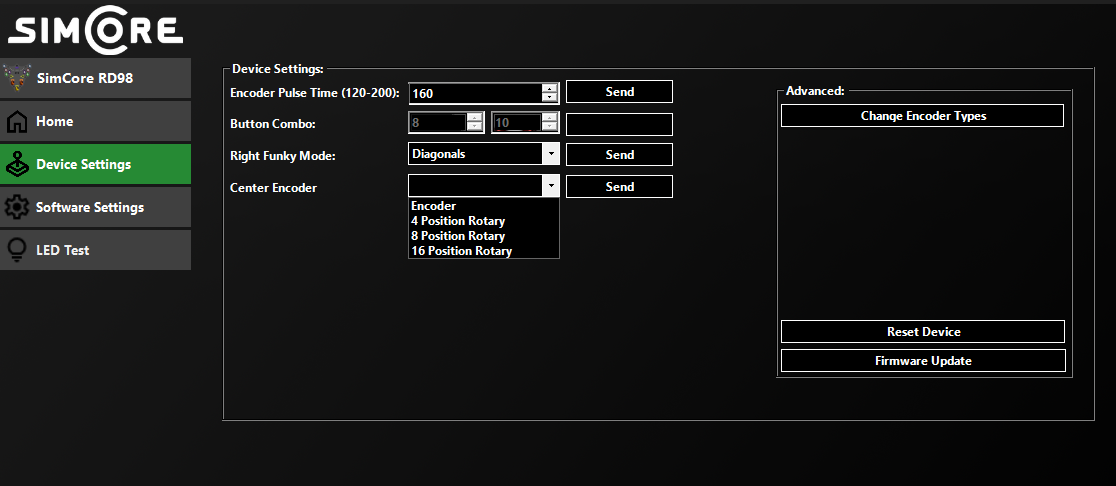
Software Setup: 3.0
To use all the features of this device you'll need to download the SimCore Control Center application
from the link here
The application is available in either a standalone format or as an installer depending on which you
prefer. There is no difference in functionality between the two.
Update Firmware: 4.0
This manual is updated to match the latest firmware version so your device may need to be updated to
match any recent changes.
To update firmware go to the link here: Update Tool and follow the steps on the page
see below for more detailed instructions specific to your device:
- Unplug your SimCore wheel and any unneccessary usb devices from your computer.
- Using a chromium based browser (use microsoft edge if no other browser installed) go to the link here: https://www.simcoreworkshop.com/firmware-updater/index.html
- Select your device and the latest firmware version from the drop down menus (you can click on the changelog to view what's new)
- To enter bootloader mode on your wheel press and hold button 2 (shown below) while inserting the usb cable (you may receive a notification with a link to the SimCore website. This can be ignored). Alternatively you can use the device settings tab on the SimCore Control Center to enter bootloader mode
- Once the wheel is in bootloader mode press connect and select SimCore Bootloader from the list.
- Press send to device to start the firmware update
- Do not unplug the device until the firmware update is complete
- Once the progress bar reaches the end and the site says firmware update complete you can unplug and reinsert your device to exit bootloader mode
- The firmware update is now complete and you can verify your firmware version using either the Simcore Control Center software or the downloadable SimCore Device Tester

Troubleshooting: 5.0
- Before trying any troubleshooting steps you should first make sure your firmware is up to date and that you are running the correct version.
- If you are having issues with your encoders or analogs not working correctly a reset may be required. To reset the device open the SimCore Control Center app and go to the device settings tab. In the device settings tab select Reset Device then continue. After the device has reset you will need to follow the steps above to configure your clutches and if you are using any elma encoders they will have to be reconfigured using the encoder config steps above.
- If you notice missing inputs on your right funky it may be in the alternate mode. To change this press and hold both funkys center buttons for at least 5 seconds.
- To check for any hardware LED issues run the LED test in the SimCore Control Center app. If any LED's are not working correctly please contact support.
- If you think there may be either a firmware or software issue please send a bug report using this link so we can fix the issue as soon as possible.